How to control your smart home without the Livicom app?
There are alternative ways to monitor and control your smart home if you don't have access to it in the Livicom app.
Why might you have difficulties accessing your site in the Livicom app?
- You've forgotten to pay the Internet subscription fee, or an accident has occurred on the side of the Internet provider. If there is no SIM and the hub operates only via Ethernet, then you won't be able to control your site. You will see a message in the app that the connection to the site has been lost.
- You've forgotten to top up your mobile account, or an accident has occurred on the side of the mobile operator. If there is no Ethernet-connection and the hub operates only via mobile Internet, then you won't be able to control your site. You will see a message in the app that the connection to the site has been lost.
- Scheduled maintenance is being carried out on the Livicom cloud platform.
We always warn in advance about the upcoming maintenance on the platform. But sometimes we have to carry out urgent works on the platform. We are promptly notified about any issues on the platform by the special monitoring software. Quick maintenance helps to prevent serious and prolonged failures. If you see a server error in your app, you can be sure that we are already working to resolve the issue as soon as possible.
Please note that all the scripts will work properly even if there is no connection to the cloud platform as they are stored locally in the hub.
The hub will send all Site events to the platform once the connection is restored. So you could see the current state of your Site in the app.
Please note that all the scripts will work properly even if there is no connection to the cloud platform as they are stored locally in the hub.
The hub will send all Site events to the platform once the connection is restored. So you could see the current state of your Site in the app.
Means to control your Livicom smart home without the app
You can use the Livi Key Fob remote control and the Livi RFID security control panel to monitor and control your Site without the Livicom app.
1
Control your Site with the Livi Key Fob remote control
You can select a specific action for each of the control panel's four buttons. These actions can be:
In addition, each button can be used to change the current state of the device or security alarm. This means that the security alarm or device will be enabled when you press the button for the first time, and it will be disabled when you press the same button again.
Livi Key Fob manual
- enabling and disabling the full guard, the night guard or guard of any groups;
- enabling and disabling endpoint devices;
- sending an SOS to other users of your Site and to the connected security company;
- launching one of the click-driven scripts.
In addition, each button can be used to change the current state of the device or security alarm. This means that the security alarm or device will be enabled when you press the button for the first time, and it will be disabled when you press the same button again.
Livi Key Fob manual
Actions are already assigned to each button of the control panel by default. You can view the assignments on the device card in the Livicom app. If these settings suit you, then do not change them. You can use the control panel right from the box.
Using the Livi Key Fob remote control, you can report if you are being threatened and forced to open the front door. Press and hold the guard disabling button (by default, the button with an open lock icon) for three seconds to send the «under duress» signal. The siren will stay silent, and Site users will receive your request for help. If the professional security is connected, then the security company will also receive an alarm signal.
2
Control your Site with the Livi RFID security control panel
Using the four buttons on the front panel of the security control panel, you can:
- control the full guard and the night guard of your Site;
- send an SOS to other users of your Site and to the connected security company;
- send an alarm signal if you are being threatened and forced to open the front door.
You will also need an individual Livi Tag to control the full guard. Hold the tag near the center of the Livi RFID security control panel once you've pressed the full guard disabling button. You can enable the full guard without your tag. You can deactivate the «Enable full guard with RFID-tag» setting on the panel settings screen in the Livicom app to enable the guard without tag. But you will still need the Livi Tag to disable the full guard.
The tag is not required to control the night guard (to turn it on and off).
To send an SOS, press and hold any two diagonal buttons on the Livi RFID. The SOS will be sent to the Site users and the security company if the professional security is connected.
The tag is not required to control the night guard (to turn it on and off).
To send an SOS, press and hold any two diagonal buttons on the Livi RFID. The SOS will be sent to the Site users and the security company if the professional security is connected.
Press and hold the guard disabling button (by default, the button with an open lock icon) for three seconds and hold your Livi Tag to send the «under duress» signal if you are being threatened and forced to open the front door. The siren will stay silent, and Site users will receive your request for help. The security company will also receive an alarm signal if the professional security is connected.
3
Control your Site with the help of the security company
If you've enabled professional security, then you can disable the guard of the Site with the help of your security company. You can call their contact number, which is displayed on the card of the security company in the Livicom app, or find the number in the city guide, for example, in Google maps.
We recommend that you save the number of the security company in your phone book so you could quickly access it in an emergency.
We recommend that you save the number of the security company in your phone book so you could quickly access it in an emergency.
Warning! You might be asked to confirm your identity: give the contract number, code word, or use any other authorization methods which were specified in the contract or in its appendixes. It is better to check the authorization method in advance and remember it. Otherwise, you may be denied a request to disable the guard of the Site.

