Change the site's owner
Only the site's owner can transfer the Owner role to another user. Make sure that the site guard is disabled if you are going to change the owner. If the professional security is active, then the site's owner has to contact the security company to get permission to transfer the Owner role.
To transfer the Owner role to another user, open the user profile of the future owner.Tap on the 3-dots button in the upper right corner of the screen and select Assign Owner role.
Read carefully the information on the screen.
Leave the site switch allows you to choose whether you want to stay in the site's user list after the transfer of Owner rights:
Leave the site switch allows you to choose whether you want to stay in the site's user list after the transfer of Owner rights:
- Slide the switch to the right if you want to remove this site from your site list in the Livicom app.
- Slide the switch to the left if you want to stay on the site list as an admin.
Attention! The site's user list will be cleared once the Owner has changed. The new owner will become the only user of the site. The previous owner can also stay in the user list if Leave the site switch was disabled.
The new owner will receive a push notification about the assignment. The corresponding entry will appear in the event log. The entry will contain the name of the user who has transferred the rights to the new owner.


