Notifications configuration
The Livicom app allows the site's owner and admins to configure notifications about events at the site for each user
Only the site's owner and admins can change the notifications configuration for users. The invited users can only view the configuration and completely disable the alerts about events at the site.
In the Livicom app, open the profile of the user and tap on the line «Notifications» to go to the notifications configuration screen.
All events in the Livicom Smart Home are combined into 5 groups:
- Alarms – alerts about emergency situations at the site. For example, if the sensors detect a water leak, smoke or an intrusion into the guarded site. Select the notification method for this event group that will allow you to respond to the alert as quickly as possible.
- Service events – notifications about technical events (e.g. the device enclosure open, connection lost, low battery, smoke chamber cleaning required – for Livi FS-2 smoke sensors).
- Devices – informing notifications about the operation of endpoint devices (e.g. turning on and off relays, smart sockets, electric drives of ball valves connected to the Livi Water Control unit).
- Guard – informing notifications about the normal operation of the site's security alarm system (e.g. the full guard is enabled, the night guard is disabled, the guard of the group is enabled).
- Scripts – informing notifications about launches of click-driven, event-driven and scheduled scripts.
Select convenient notification methods for each event type. The selected notification methods have green backgrounds, unselected methods are displayed on a white background.
Notification methods «SMS» and «Call» require a SIM-card to be installed in the hub to function properly.
Push-notifications about alarms at the site are accompanied by sound notifications in the app to attract quickly the user's attention. Open the site's home screen to stop (mute) the sound notification. If the home screen was open when you received the alarm alert, then go to any other screen in the app and return to the home screen again.
If you want to turn off all notifications about events at the site, then slide the switch at the top of the screen to the left.
A «crossed-out bell» icon will be displayed on the site's plate in the site list, if you disable all notifications.
Note that if you disable all notifications about the site's even, then the data in the app may be updated with a delay for the site.
A «crossed-out bell» icon will be displayed on the site's plate in the site list, if you disable all notifications.
Note that if you disable all notifications about the site's even, then the data in the app may be updated with a delay for the site.
If alarms alerts come with vibration and no sound, check your smartphone settings and turn on the notification sound.
For Android: go to Settings – Sound – Volume
For iOS: go to Settings – Sounds, tactile signals – Call and notifications.
For Android: go to Settings – Sound – Volume
For iOS: go to Settings – Sounds, tactile signals – Call and notifications.

