Access rights configuration
In the Livicom app, open the profile of the user and tap on the line «Access and RFID-tags» to open the access rights configuration screen.
The access rights configuration screen allows the site's owner and admins to grant the following access rights to the user:
- Guard control – you can allow or deny the user to enable and disable the full guard and the night guard of the site using the mobile app (with control buttons in the favorites area). This setting does not apply to the situations when the user enables/disables the guard using the Livi RFID or Livi Key Fob remote control or the user controls the group guard using the app.
- Device control – you can allow or deny the user to turn on and turn off endpoint devices (Livi Relay power relays, Livi Relay 12/24 «dry contact» relays, Livi Socket smart sockets, Livi Water Control units, Livi Roller Shutter units or Livi Light Control units) using the app: through the control button in the Favorites or with the switch on the device plate.
- Script control – you can allow or deny the user to launch click-driven scripts using the app: through the control button in the Favorites or with the switch on the script plate.
Make settings by sliding switches in each line:
-
 The control is allowed
The control is allowed -
 The control is denied
The control is denied
RFID-tags assignment
If you have installed the Livi RFID security control panel at the site, then you can allow the user to enable and disable the guard by assigning the individual RFID-tags.
Follow these steps to assign an RFID-tag to the user:
1. Tap on «Add» on the access rights configuration screen.
Follow these steps to assign an RFID-tag to the user:
1. Tap on «Add» on the access rights configuration screen.
2. Follow instructions in the app: press the full guard disabling button on the Livi RFID (with an «open padlock» icon) and hold the RFID-tag near the center of the panel.
3. The panel will register the RFID-tag in the Livicom system and assign it to the user. Then you will automatically return to the access rights configuration screen.
You can assign only one RFID tag to one user profile. The assigned RFID-tag will allow the user to enable and disable the guard using the Livi RFID security control panel.
Later tap on the «basket» icon on the access rights configuration screen if you want to delete the RFID-tag from the user profile.
Later tap on the «basket» icon on the access rights configuration screen if you want to delete the RFID-tag from the user profile.
You can allow or deny the user to enable and disable the guard of each group:
If you have moved the devices to groups, then you can allow the user to enable and disable the guard of some groups (using the app):
Then the group guard control button will be deleted from the Favorites for the user (if the button has been added earlier) and it will be forbidden to add it again.
This setting does not affect the user's right to control the group guard using the Livi Key Fob remote control.
- Slide the switch in the line of the group to the right to allow the user to control the guard of this group.
- Slide the switch in the line of the group to the left to deny the user to control the guard of this group.
Then the group guard control button will be deleted from the Favorites for the user (if the button has been added earlier) and it will be forbidden to add it again.
This setting does not affect the user's right to control the group guard using the Livi Key Fob remote control.
Access rights configuration for the site's owner
By default, the site's owner has the full set of access rights for the site, therefore, only the RFID-tag assignment is displayed in his/her profile.
Only the owner of the site and admins can configure access rights to the site for invited users. Personal profiles allow the invited users to view the access rights granted for them by the site's owner or admins.

