Site settings
All users of the site can view the site settings screen, but only the owner of the site and admins are allowed to change them.
Open the «Home» screen and tap on the «gear» icon in the upper right corner of the screen to go to the site settings screen.
On the site settings screen, you can check and change the following settings:
- Site home screen background (for example, you can use your favorite photo of the site). You can change the background photo (this option is allowed for the owner of the site only):
- Tap on the button with the image of the camera.
- Select the action from the popup menu: make a new photo, load from the gallery of the smartphone or set the default photo.
- Name of the site. The site can be renamed as described below.
- Favorites – allows you to open the favorites settings screen.
- Hub – to go to the hub settings screen.
- Guard – allows you to connect and disconnect the professional security.
- Family is the list of users who have been invited to control the site together.
Only the owner of the site can delete the hub from the site settings screen (unlink the hub from the account of the current Livicom user).
Rename the site:
- Tap on three dots («Menu» button) in the upper right corner of the site settings screen.
- Select Rename in the menu.
- Enter a new name and save it.