Invite new users
You can invite all members of your family to control the Smart home together
Follow these steps to invite a user:
- In the Livicom app, open the «Home» screen of the Site. In the upper right corner of the screen tap on the «gear».
- Tap on the «Invite» on the Site settings screen.
- Select the family members you want to invite from the address book of your smart phone and then tap on «Add». Also you can add new user by typing his mobile phone's number in the field (no need to add his number to the address book).
Selected people will receive push-notifications with the invitation to join your Site if they have already registered in the Livicom app and the app is up and running on their smart phones.
Selected people will receive push-notifications with the invitation to join your Site if they have already registered in the Livicom app and the app is up and running on their smart phones.
A card with the invitation will also appear in their Site lists. When the users tap «Accept» on the invitation card, they will see your Site in their Site lists.
If new users are not registered in the Livicom app, then they can download the app and sign up to see the invitation to your Site. The invitation will be displayed on the «Home» screen in the app.
Invitations to new users can also be sent via instant messengers, e-mail or SMS.
Invitations to new users can also be sent via instant messengers, e-mail or SMS.
How to send an invitation via instant messengers, SMS or email?
New users appear in the site's user list with the note «Invitation is not accepted» until they accept or decline the invitation.
Follow these steps to send the invitation:
- Open the site's user list.
- Find the user in the list and tap on the plate with the name.
- Tap on three dots («Menu» button) in the upper right corner of the user profile screen.
- Select «Send invitation» in the popup menu.
- Then select the app that will be used to send the invitation. The number of available apps will be formed by your operating system.
The user will receive the invitation via the selected app.