User profile
All users of the site can view the profiles of the other site users. But only the site's owner and admins can change the profile data.
Open the user list of the site to go to the user profile. Open the «Home» screen and tap on the «gear» in the upper right corner of the screen.
Find the user in the list and tap on the plate with the name.
For invited users, the user profile of any other user displays the username, photo and contact information.
The personal profile allows the invited user to see the notification settings and access rights granted by the owner or admins.
For the owner or admins of the site, the profile of any user contains more information that can be changed:
- User photo.
- Contact information (phone number and e-mail) that was imported from the address book of the owner's smart phone when the owner or admin invited the user to the site.
- User name
- Notification settings for the user.
- Access rights configuration for the user