Event log
The event log shows all events registered at the site (e.g. guard enabling and disabling, alarm alerts, device enclosure openings, low batteries)
Swipe up the «View event log» plate on the home screen to open the event log.
You can collapse the event log using the «Collapse button» or by swiping down the log header.
You can collapse the event log using the «Collapse button» or by swiping down the log header.

The event log is divided into 2 parts: Active and Past events.
Active events are the events that have happened at the site and require the attention of users. They will be pinned at the top of the log until the cause of their occurrence is eliminated.
Active events are the events that have happened at the site and require the attention of users. They will be pinned at the top of the log until the cause of their occurrence is eliminated.

Past events are the events that do not require or no longer require the users' attention.
Viewed events are displayed on a gray background and unread events – on a white background in the Past events area of the log.
The «Read All» button allows you to mark all past events as viewed.
Viewed events are displayed on a gray background and unread events – on a white background in the Past events area of the log.
The «Read All» button allows you to mark all past events as viewed.

The log displays the detailed information for each event.
- The event icon, event description, device name, date and time of the event are displayed for the notifications received from Livi radio devices at the site.
- The action description, user name, date and time of the action are displayed for user actions at the site.
- The event description and the names of the sensors which are not able to perform guarding functions are displayed when the site's full guard is enabled with the exception of some sensors.
All active events are displayed as icons in the event log plate on the «Home screen» so users don't miss anything.
The plate of the event log displays one icon for each event type registered on the site. For example, if a water leak is detected by several sensors, then still only one icon will be displayed on the plate (a water leak alarm).
The plate of the event log displays one icon for each event type registered on the site. For example, if a water leak is detected by several sensors, then still only one icon will be displayed on the plate (a water leak alarm).

The icons of events requiring the user's attention will also be displayed on the site plate in the site list.
The site list also displays the number of unread events in the log for each site (the number in the green frame).
The site list also displays the number of unread events in the log for each site (the number in the green frame).
By default, the event log contains 20 events: all active events and recent past events at the site. You can download more past events from the Livicom cloud server by scrolling down the event log.

