Hub registration (creating a new site)
The hub registration procedure is the same for Livi Smart Hub 4G, Livi Smart Hub
and Livi Smart Hub 2G
and Livi Smart Hub 2G
Any user can register a new hub in the Livicom app.
The hub registration procedure involves the creation of the new Livicom site. The app user who registers the hub becomes the owner of the new site.
The hub registration procedure involves the creation of the new Livicom site. The app user who registers the hub becomes the owner of the new site.
You can start the hub registration procedure directly from the «Home» screen in the Livicom app If you do not control other Livicom sites: you do not have other hubs and you were not invited to control other sites.
Tap on «CONNECT» button and follow the instructions in the app to register your hub and create your new site.
Tap on «CONNECT» button and follow the instructions in the app to register your hub and create your new site.
If you already have at least one site, then open the site list and tap on «Add» at the bottom of the screen to register your new hub and create another site.
Prepare the hub for operation
- Open the compartment on the back of the hub, remove the battery and remove a protective film from the contacts in the battery compartment.
- Insert a SIM-card into a special slot, position the card as indicated on the board of the hub.
- Return the battery to the hub, align the contacts on the battery with the hub contacts and close the compartment.
- The hub package contains a power supply unit and an Ethernet-cable. Insert both wires in the connectors and on the side of the hub.
- Then plug the power supply unit into a 230 V power outlet and an Ethernet cable into an Internet outlet or a router.
- Tap on «CONTINUE» in the Livicom app.
- Enter the serial number and tap again on «CONTINUE». The serial number is printed near the battery compartment on the back of the hub. The system will check the entered number on the Livicom cloud server.
The system message that «Livi Smart Hub 4G / Livi Smart Hub / Livi Smart Hub 2G is not found» may indicate a typing error in the serial number. Try to retype the serial number in the app. Contact technical support if you see the error message again.
The message that «Livi Smart Hub 4G / Livi Smart Hub / Livi Smart Hub 2G cannot be connected» indicates that the hub with the same serial number is already connected to another user account. Check the entered serial number and if you do not see any errors then contact technical support.
- Name your new site and enter the address where the hub will be located.
We recommend you to come up with the name that will clearly indicate your site for all users. For example, «Country house» or «Our apartment».
The site's address can be seen only by rapid response units if you enable the professional security.
- Tap on «CONTINUE».
The next step is to press the button for confirming the hub binding on the enclosure of the hub.
Once you press the button, the system will automatically go to the next step.
Once you press the button, the system will automatically go to the next step.
- Turn on push-notifications to receive alarm alerts about incidents at the site quickly.
Note that if you disable push-notifications, the data in the Livicom app may be updated with a delay.
- Tap on «DONE».
You have successfully registered your hub and created your site in the Livicom system. The hub is ready to be bound to Livi radio devices.
The app will offer you to invite new users to jointly control your Smart Home.
The Livicom user who registered the hub automatically becomes the site's owner. If later you would want to change the site's owner, then transfer site's owner's rights to the another user.

