«Home» screen
You can quickly access all the data about the site, control the security alarm system, launch selected scripts and turn on / off favorite endpoint devices from the «Home» screen.
The «Home» screen opens when you tap on the «Home» button on the navigation bar of the Livicom app.
The «Home» screen displays:
- The name of the site.
- Widgets – small blocks which display data from Livi radio devices at the site.
- Favorites – control buttons for security alarm system, selected scripts and endpoint devices.
- Event log header – the plate with icons of active events at the site.
- Navigation bar – it allows you to navigate between the following screens: «Home», «Devices», «Scripts», «Cameras» and «More».
- «Gear» button to open the settings of the site.
- «Graph» button to go to the «Statistics» screen.
- «Home» button to open the list of your LIvicom sites. A red-dot indicator may appear above the «Home» button if there are events that require your attention at other sites.
- A photo or a picture that is used as a «Home» screen background. You can change the background picture in the site settings.

