Widgets
Widgets are small blocks which display data from Livi radio devices at the site
You can add widgets to the «Home» screen if you have Livi TS temperature sensor, Livi HTS humidity and temperature sensor, Livi Socket, Livi RC resource consumption sensor or Livi Water Control unit at the site.
Open the widgets settings screen:
- In the Livicom app, open the «Home» screen of the Site.
- In the upper right corner of the screen tap on the «gear».
- Tap on the «Widgets» on the site settings screen.
The widgets settings screen displays:
Note that the names on widgets correspond to the names of the built-in and external sensors on the Livi TS sensor settings screen.
- Three widgets for each Livi TS temperature sensor: one widget for readings of built-in and two for external temperature sensors.
Note that the names on widgets correspond to the names of the built-in and external sensors on the Livi TS sensor settings screen.
- Two widgets for each Livi HTS temperature sensor: one widget for readings of built-in humidity sensor and one for temperature sensor.
- One widget for each Livi RC resource consumption sensor to which the electricity meters are connected. The widget displays the current electricity meter readings.
- Two widgets for each Livi Water Control unit or Livi RC resource consumption sensor to which water meters are connected. The widgets display the current water meters readings.
- Three widgets for each Livi Socket at the site. The widgets display the line voltage, the power consumption of the connected device and monthly statistics of electricity consumption.
-
 The button allows you to add the widget to the «Home» screen of the site.
The button allows you to add the widget to the «Home» screen of the site. -
 The button allows you to delete the widget from the «Home» screen.
The button allows you to delete the widget from the «Home» screen. -
 The button allows you to change the place of the widget on the «Home» screen (reorder widgets).
The button allows you to change the place of the widget on the «Home» screen (reorder widgets).
Tap on «SAVE» (in the upper right corner) to save the changes and return to the site's home screen.
All users of the site can view and change the list of widgets. The changes will be saved locally (on the user's phone) and will not affect other users of the site.