Integration of Ivideon and Livicom systems
Ivideon is a Russian cloud video surveillance service. The Ivideon service provides wide functionality and extensive capabilities for various targets: video surveillance of pets, children, elderly people; video surveillance of domestic staff, security of an apartment or a country house, etc.
The Livicom system supports integration with the Ivideon service.
The Ivideon service helps users to deploy a video surveillance system everywhere if there is an internet connection. The only requirement is that the Internet speed should not be lower than 1.2 Mbit/s for upload. Therefore, the video surveillance system with the Ivideon service is easy to deploy in a country house where there is no wired Internet.
An important feature is that the Ivideon service provides the special software, through which users can connect any cameras to the surveillance system. For example: IP-cameras of any manufacturers, web cameras, video recorders, analog cameras, DVR and NVR.
The Ivideon service as part of the Livicom Smart Home provides the following features:
If you do not have cameras at the site, then you can find our advices on selecting and adding cameras to the Ivideon system in the different article .
The Ivideon service helps users to deploy a video surveillance system everywhere if there is an internet connection. The only requirement is that the Internet speed should not be lower than 1.2 Mbit/s for upload. Therefore, the video surveillance system with the Ivideon service is easy to deploy in a country house where there is no wired Internet.
An important feature is that the Ivideon service provides the special software, through which users can connect any cameras to the surveillance system. For example: IP-cameras of any manufacturers, web cameras, video recorders, analog cameras, DVR and NVR.
The Ivideon service as part of the Livicom Smart Home provides the following features:
- watch online broadcast from cameras in the selected quality and with or without sound;
- automatically record videos from cameras if the selected security sensor is triggered;
- store video recordings on the user phone and on the Livicom server.
If you do not have cameras at the site, then you can find our advices on selecting and adding cameras to the Ivideon system in the different article .
If you already have the Ivideon surveillance system installed at your site, then follow these steps to connect your Ivideon and Livicom accounts:
1. Open the «Cameras» screen.
2. Tap on «SIGN IN».
2. Tap on «SIGN IN».
3. Enter the e-mail address and password for the account in the Ivideon service (the site's owner provides the data to the invited users).
If you do not have any account in the Ivideon service, then go to ivideon.com tap on the «Create an account» link and follow the on-screen instructions.
If you have the account but you've forgotten your password, then go to ivideon.com, tap on the «Sign in» link, then tap on the «I forgot my password» link and follow the on-screen instructions.
4. Tap on the «SIGN IN» button.
If you do not have any account in the Ivideon service, then go to ivideon.com tap on the «Create an account» link and follow the on-screen instructions.
If you have the account but you've forgotten your password, then go to ivideon.com, tap on the «Sign in» link, then tap on the «I forgot my password» link and follow the on-screen instructions.
4. Tap on the «SIGN IN» button.
5. Check the list of data that will be transferred from the Ivideon service to the Livicom system.
6. Tap on «ALLOW» if you agree with the data transfer.
6. Tap on «ALLOW» if you agree with the data transfer.
You will be redirected to the list of all cameras added to the Ivideon account.