Enabling and disabling the full guard
The Livicom system monitors all security sensors at the site when the full guard is enabled. If you have moved the devices to groups, then when the full guard is enabled, the Livicom system monitors only the security sensors in the main group and in those groups for which the group guard is enabled.
You can enable and disable the full guard of the site with the help of the following means:
- free Livicom mobile app;
- Livi Key Fob remote control;
- Livi RFID security control panel and personal RFID-tags (one RFID tag for each family member).
Enabling the full guard in the app
By default, all users of the site have the right to enable and disable the guard through the mobile app. The site's owner and admins can forbid some users to control the guard on the access rights configuration screen.
The full guard control button adds automatically to the Favorites when the first security sensor has been connected to the hub (Livi MS or Livi MSW motion sensors, Livi CS or Livi CSM opening sensors, Livi VS impact sensors, Livi GS glass break sensors or Livi US universal sensors with connected security sensors).
Open the site's home screen, tap on the «Full guard» button, and then confirm that you want to enable the full guard of the site.
Open the site's home screen, tap on the «Full guard» button, and then confirm that you want to enable the full guard of the site.
Full guard is enabled, if the «Full guard» button has changed its color to green.
Users of the site will receive push-notifications about the action in the mobile app.
The corresponding entry will appear in the event log. The entry will contain the action's description and the name of the user who performed the action.

Disabling the full guard in the app
Open the site's home screen, tap again on the «Full guard» button, and then confirm that you want to disable the full guard of the site.
Full guard is disabled, if the «Full guard» button has changed its color to white.
Users of the site will receive push-notifications about the action in the mobile app.
The corresponding entry will appear in the event log. The entry will contain the action's description and the name of the user who performed the action.

Livi FS and Livi FS-2 smoke sensors, Livi LS water leak sensors, Livi Water Control units and Livi US universal sensors with connected fire or emergency sensors are in round-the-clock security mode. They send alarm alerts, regardless of whether the site's guard is enabled or not.
Guard control without a smartphone
You can purchase the following devices to turn on and off the security alarm without a smartphone:
-
 The device in a key fob form that allows you to enable and disable the guard by pressing a button.
The device in a key fob form that allows you to enable and disable the guard by pressing a button. -
 The device designed for on-wall installation that allows all user to enable and disable the guard using individual RFID-tags and two buttons (with icons of a closed and open padlock).
The device designed for on-wall installation that allows all user to enable and disable the guard using individual RFID-tags and two buttons (with icons of a closed and open padlock).
Enabling and disabling the full guard using the Livi Key Fob remote control
Anyone can disable the guard using the Livi Key Fob remote control if the panel is bound to the site's hub. If you loose the panel, immediately delete it from the hub to prevent the intruders to use it.
The Livi Key Fob remote control has four programmable buttons. The site's owner or admins can assign one of the following actions to each button:
The procedure for assigning actions to the panel buttons is described in the manual.
The user just needs to press the button on the panel to enable the full guard (by default, the button with the closed padlock icon). The panel indicator blinks green once when the full guard is enabled. Users of the site will receive push-notifications about the action in the mobile app. The corresponding entry will appear in the event log. The entry will contain the action's description and the name of the Livi Key Fob remote control, which has been used to enable the guard.
The user presses the button on the panel to disable the full guard (by default, the button with the open padlock icon). The panel indicator blinks green twice when the full guard is disabled. Users of the site will receive push-notifications about the action in the mobile app. The corresponding entry will appear in the event log. The entry will contain the action's description and the name of the Livi Key Fob remote control, which has been used to disable the guard.
- Enabling or/and disabling the full guard of the site,
- Enabling or/and disabling the night guard of the site,
- Enabling or/and disabling the guard of the group,
- Sending an alarm signal to the hub,
- Launching one of the click-driven scripts,
- Turning on and off one of the endpoint devices.
The procedure for assigning actions to the panel buttons is described in the manual.
The user just needs to press the button on the panel to enable the full guard (by default, the button with the closed padlock icon). The panel indicator blinks green once when the full guard is enabled. Users of the site will receive push-notifications about the action in the mobile app. The corresponding entry will appear in the event log. The entry will contain the action's description and the name of the Livi Key Fob remote control, which has been used to enable the guard.
The user presses the button on the panel to disable the full guard (by default, the button with the open padlock icon). The panel indicator blinks green twice when the full guard is disabled. Users of the site will receive push-notifications about the action in the mobile app. The corresponding entry will appear in the event log. The entry will contain the action's description and the name of the Livi Key Fob remote control, which has been used to disable the guard.
Enabling and disabling the full guard using the Livi RFID security control panel
Only those users, to whose profile the site's owner or admins have added RFID-tags, can enable and disable the guard using the Livi RFID control panel.
The user needs to press the button with the closed padlock icon on the Livi RFID control panel and hold the RFID-tag near the center of the panel to enable the full guard.
If the site's owner or admins have turned off the «Enable full guard with RFID-tag» setting on the panel settings screen, then the user will enable the guard just be pressing the button on the panel.
The full guard is enabled when you hear one short beep and see that the panel indicator blinks green once. Users of the site will receive push-notifications about the action in the mobile app. The corresponding entry will appear in the event log. The entry will contain the action's description and the name of the user who performed the action. If the guard is enabled without the RFID tag, then the entry will contain the panel name instead of the user's name.
The user are required to press the button with the open padlock icon on the Livi RFID control panel and hold the RFID-tag near the center of the panel to disable the full guard. The full guard is disabled when you hear two short beeps and see that the panel indicator blinks green twice. Users of the site will receive push-notifications about the action in the mobile app. The corresponding entry will appear in the event log. The entry will contain the action's description and the name of the user who performed the action.
If the site's owner or admins have turned off the «Enable full guard with RFID-tag» setting on the panel settings screen, then the user will enable the guard just be pressing the button on the panel.
The full guard is enabled when you hear one short beep and see that the panel indicator blinks green once. Users of the site will receive push-notifications about the action in the mobile app. The corresponding entry will appear in the event log. The entry will contain the action's description and the name of the user who performed the action. If the guard is enabled without the RFID tag, then the entry will contain the panel name instead of the user's name.
The user are required to press the button with the open padlock icon on the Livi RFID control panel and hold the RFID-tag near the center of the panel to disable the full guard. The full guard is disabled when you hear two short beeps and see that the panel indicator blinks green twice. Users of the site will receive push-notifications about the action in the mobile app. The corresponding entry will appear in the event log. The entry will contain the action's description and the name of the user who performed the action.
Enabling the full guard with the exception of some sensors
The Livicom system checks statuses of all security sensors when it is enabling the guard. If the system fails to switch some sensors into the guarding mode, then the system will issue a warning about this in the mobile app.
You will be able to select one of the options:
- Confirm the guard enabling with the exception of some sensors. For example, if you intentionally left the window open for ventilation.
- Cancel the guard enabling procedure and check the sensors. You can view the name of the sensors to check in the event log.
If the system fails to switch some sensors into the guarding mode, site's users will receive the push-notification in the app and the entry will appear in the event log. The entry will contain the list of sensors to check, the date and time of the failure.
If you confirm the guard enabling with the exception of some sensors, then you will also receive the push-notification and the entry will be added to the event log.
If you confirm the guard enabling with the exception of some sensors, then you will also receive the push-notification and the entry will be added to the event log.
If the user is enabling the guard using the Livi Key Fob or Livi RFID control panels, then the full guard will not be enabled, if the system fails to switch some sensors into the guarding mode. The indicator of the Livi RFID control panel will blink yellow three times, and the indicator of the Livi Key Fob remote control will quickly blink yellow.
If you want to enable the full guard with the exception of some sensors, then make two more attempts to enable the full guard using the same control panel. On the third attempt the site's full guard will be enabled, but some sensors will not perform guarding functions. The indicator of the Livi RFID or Livi Key Fob will blink green once to confirm that the full guard is enabled.
If you want to enable the full guard with the exception of some sensors, then make two more attempts to enable the full guard using the same control panel. On the third attempt the site's full guard will be enabled, but some sensors will not perform guarding functions. The indicator of the Livi RFID or Livi Key Fob will blink green once to confirm that the full guard is enabled.
Delay for entry / exit
You can set the delay for entry / exit if you are going to enable and disable the guard using the Livi RFID security control panel, which is installed inside the guarded site.
Note that the entry/exit delay cannot be counted down when the the user enables/disables the full guard using the mobile app or the Livi Key Fob remote control because these means can be used outside the site. The entry / exit delay also does not apply to the night guard and group guard control.
Delay for entry / exit let users:
- Leave the site after the Full guard enabling button is pressed on the Livi RFID control panel. Security sensors will switch to the guarding mode when the delay period expires.
- Enter the guarded site, reach the panel and disable the full guard. The alarm alert will be sent after the delay period expires.
Duration of the delay for entry / exit can be set by the site's owner in the Livicom app on the panel settings screen.
An entrance area is a part of the guarded site which users should cross to reach the panel after entering the site. The delay for entry/exit will only apply to the security sensors which are installed in the entrance area. All the other security sensors at the site will stay in guarding mode and they will send the alarm alert if they are triggered during the delay countdown.
Open the sensor settings screen and enable the delay for entry / exit to add a security sensor to the entrance area.
Open the sensor settings screen and enable the delay for entry / exit to add a security sensor to the entrance area.
If the front door of the site is secured with a Livi CS or Livi CSM opening sensor, then the site owner can turn on the setting «Installed on the front door» in the Livicom app on the sensor settings screen. In this case:
- If this setting is turned on and the delay for exit is set, then the system will stop counting down the delay time and enable the full guard as soon as the front door is closed. If the front door of the site is protected with the Livi CS opening sensor, then the full guard will be enabled immediately after the user shuts the front door (even if the delay for exit is not over) .
- If the full guard is enabled, the system will start counting down the delay time once the front door opens. During the delay period one short beep repeats every two seconds and the panel indicator blinks red once every two seconds if the power saving mode is turned off for the Livi RFID control panel.