Enabling or disabling the guard of the group
You can enable the guard of the sensor group without enabling the full guard of the site, If you have moved some sensors to groups.
In the Livicom system, the security sensors are Livi MS or Livi MSW motion sensors, Livi CS or Livi CSM opening sensors, Livi VS impact sensors, Livi GS glass break sensors or Livi US universal sensors with connected security sensors.
Enabling the group guard in the app
By default, all users of the site have the right to enable and disable the group guard in the mobile app. The site's owner and admins can forbid some users to control the guard of some groups on the access rights configuration screen.
The group guard enabling button appears on the home screen of the site if you add it to the Favorites.
Follow these steps to add the group guard control button to the Favorites:
- Open the «Home» screen of the Site.
- Tap on the «+» button in the Favorites area.
- Select the group, which you want to control, in the Guard block on the Favorites settings screen.
- Tap on the «+» near the group name to add the group guard control button to the Favorites.
- Tap on the «SAVE» in the upper right corner of the screen to apply the changes.

Enable the group guard
Users of the site will receive push-notifications about the action in the mobile app. The corresponding entry will appear in the event log. The entry will contain the action's description and the name of the user who performed the action.
- Open the site's home screen, tap on the group guard enabling button, and then confirm that you want to enable the guard of the group.
- Group guard is enabled, if the group guard enabling button has changed its color to green.
Users of the site will receive push-notifications about the action in the mobile app. The corresponding entry will appear in the event log. The entry will contain the action's description and the name of the user who performed the action.

Disabling the group guard in the app
Open the site's home screen, tap again on the group guard control button, and then confirm that you want to disable the guard of the group.
Users of the site will receive push-notifications about the action in the mobile app. The corresponding entry will appear in the event log. The entry will contain the action's description and the name of the user who performed the action.
Open the site's home screen, tap again on the group guard control button, and then confirm that you want to disable the guard of the group.
Users of the site will receive push-notifications about the action in the mobile app. The corresponding entry will appear in the event log. The entry will contain the action's description and the name of the user who performed the action.
Livi FS / Livi FS-2 smoke sensors, Livi LS water leak sensors, Livi Water Control units and Livi US universal sensors with connected fire or emergency sensors are in round-the-clock security mode. They send alarm alerts, regardless of whether the guard is enabled or not.
Guard control without a smartphone
You can purchase the Live Key Fob remote control to turn on and off the security alarm without a smartphone.
Anyone can disable the guard using the Livi Key Fob remote control if the panel is bound to the site's hub. If you loose the panel, immediately delete it from the hub to prevent the intruders to use it.
The Livi Key Fob remote control allows you to enable and disable the group guard by pressing one button to which the site's owner has assigned the appropriate action.
Users of the mobile app will receive the push notification, and the entry will appear in the event log when the group guard is enabled or disabled using the Livi Key For control panel. The corresponding entry will appear in the event log. The entry will contain the action's description and the name of the panel.
Users of the mobile app will receive the push notification, and the entry will appear in the event log when the group guard is enabled or disabled using the Livi Key For control panel. The corresponding entry will appear in the event log. The entry will contain the action's description and the name of the panel.
Group guard control according to the state of the site's full guard
The group guard can be enabled and disabled automatically when the site's full guard is enabled or disabled.
To activate these setting, the site's owner or admins can go to the group settings.
To activate these setting, the site's owner or admins can go to the group settings.
Enabling the group guard with the exception of some sensors
The Livicom system checks statuses of all security sensors when it is enabling the guard. If the system fails to switch some sensors into the guarding mode, then the system will issue a warning about this in the mobile app.
You will be able to select one of the options:
- Confirm the guard enabling with the exception of some sensors. For example, if you intentionally left the window open for ventilation.
- Cancel the guard enabling procedure and check the sensors. You can view the name of the sensors to check in the event log.
If the system fails to switch some sensors into the guarding mode, site's users will receive the push-notification in the app and the entry will appear in the event log. The entry will contain the list of sensors to check, the date and time of the failure.
If you confirm the guard enabling with the exception of some sensors, then you will also receive the push-notification and the entry will be added to the event log.
If the user is enabling the guard using the Livi Key Fob or Livi RFID control panels, then the group guard will not be enabled, if the system fails to switch some sensors into the guarding mode.
If you confirm the guard enabling with the exception of some sensors, then you will also receive the push-notification and the entry will be added to the event log.
If the user is enabling the guard using the Livi Key Fob or Livi RFID control panels, then the group guard will not be enabled, if the system fails to switch some sensors into the guarding mode.
You can enable the group guard with the exception of some sensors only in the mobile app.

