Enabling and disabling the night guard
In the night guard mode, the system controls only those security sensors, in the settings of which the «Night guard» setting is enabled.
You can enable the «Night guard» setting on the security sensor settings screens.
In the Livicom system, the security sensors are Livi MS or Livi MSW motion sensors, Livi CS or Livi CSM opening sensors, Livi VS impact sensors, Livi GS glass break sensors or Livi US universal sensors with connected security sensors.
In the Livicom system, the security sensors are Livi MS or Livi MSW motion sensors, Livi CS or Livi CSM opening sensors, Livi VS impact sensors, Livi GS glass break sensors or Livi US universal sensors with connected security sensors.
You can enable and disable the night guard of the site with the help of the following means:
Enabling the night guard in the app
By default, all users of the site have the right to enable and disable the guard through the mobile app. The site's owner and admins can forbid some users to control the guard on the access rights configuration screen.
The night guard enabling button appears on the home screen of the site if you add it to the Favorites.
Open the site's home screen, tap on the «Night guard» button, and then confirm that you want to enable the night guard of the site.
Open the site's home screen, tap on the «Night guard» button, and then confirm that you want to enable the night guard of the site.
Night guard is enabled, if the «Night guard» button has changed its color to green.
Users of the site will receive push-notifications about the action in the mobile app.
The corresponding entry will appear in the event log. The entry will contain the action's description and the name of the user who performed the action.

Disabling the night guard in the app
Open the site's home screen, tap again on the «Night guard» button, and then confirm that you want to disable the night guard of the site.
Night guard is disabled, if the «Night guard» button has changed its color to white.
Users of the site will receive push-notifications about the action in the mobile app.
The corresponding entry will appear in the event log. The entry will contain the action's description and the name of the user who performed the action.

Livi FS / Livi FS-2 smoke sensors, Livi LS water leak sensors, Livi Water Control units and Livi US universal sensors with connected fire or emergency sensors are in round-the-clock security mode. They send alarm alerts, regardless of whether the site's guard is enabled or not.
Guard control without a smartphone
You can purchase the following devices to turn on and off the security alarm without a smartphone:
-
 The device in a key fob form that allows you to enable and disable the guard by pressing a button.
The device in a key fob form that allows you to enable and disable the guard by pressing a button. -
 The device designed for on-wall installation that allows all user to enable and disable the night guard using two buttons (with icons of the moon and the sun).
The device designed for on-wall installation that allows all user to enable and disable the night guard using two buttons (with icons of the moon and the sun).
Enabling and disabling the nught guard using the Livi Key Fob remote control
Anyone can disable the guard using the Livi Key Fob remote control if the panel is bound to the site's hub. If you loose the panel, immediately delete it from the hub to prevent the intruders to use it.
The Livi Key Fob remote control has four programmable buttons. The site's owner can assign one of the following actions to each button:
The procedure for assigning actions to the panel buttons is described in the manual.
Users of the mobile app will receive the push notification, and the entry will appear in the event log when the night guard is enabled or disabled using the Livi Key For control panel. The corresponding entry will appear in the event log. The entry will contain the action's description and the name of the user who performed the action.
- enabling or/and disabling the full guard of the site;
- enabling or/and disabling the night guard of the site;
- enabling or/and disabling the guard of the group;
- sending an alarm signal to the hub;
- launching one of the click-driven scripts;
- turning on and off one of the endpoint devices.
The procedure for assigning actions to the panel buttons is described in the manual.
Users of the mobile app will receive the push notification, and the entry will appear in the event log when the night guard is enabled or disabled using the Livi Key For control panel. The corresponding entry will appear in the event log. The entry will contain the action's description and the name of the user who performed the action.
Enabling and disabling the night guard using the Livi RFID security control panel
Anyone can disable the night guard using the Livi RFID control panel, therefore we recommend installing the panel inside the guarded site.
The user just needs to press the button with the «moon» icon on the panel to enable the night guard. The night guard is enabled when you hear one short beep and see that the panel indicator blinks blue once. Users of the site will receive push-notifications about the action in the mobile app. The corresponding entry will appear in the event log. The entry will contain the action's description and the name of the Livi RFID control panel, which has been used to enable the guard.
The user just needs to press the button with the «sun» icon on the panel to disable the night guard. The night guard is disabled when you hear two short beeps and see that the panel indicator blinks blue twice. Users of the site will receive push-notifications about the action in the mobile app. The corresponding entry will appear in the event log. The entry will contain the action's description and the name of the Livi RFID control panel, which has been used to disable the guard.
The user just needs to press the button with the «sun» icon on the panel to disable the night guard. The night guard is disabled when you hear two short beeps and see that the panel indicator blinks blue twice. Users of the site will receive push-notifications about the action in the mobile app. The corresponding entry will appear in the event log. The entry will contain the action's description and the name of the Livi RFID control panel, which has been used to disable the guard.
Enabling the night guard with the exception of some sensors
The Livicom system checks statuses of all security sensors when it is enabling the guard. If the system fails to switch some sensors into the guarding mode, then the system will issue a warning about this in the mobile app.
You will be able to select one of the options:
- Confirm the guard enabling with the exception of some sensors. For example, if you intentionally left the window open for ventilation.
- Cancel the guard enabling procedure and check the sensors. You can view the name of the sensors to check in the event log.
If the system fails to switch some sensors into the guarding mode, site's users will receive the push-notification in the app and the entry will appear in the event log. The entry will contain the list of sensors to check, the date and time of the failure.
If you confirm the guard enabling with the exception of some sensors, then you will also receive the push-notification and the entry will be added to the event log.
If you confirm the guard enabling with the exception of some sensors, then you will also receive the push-notification and the entry will be added to the event log.
If you enable the night guard using the Livi Key Fob or Livi RFID control panel, the night guard with the exception of some sensors will not be enabled. The indicator of the Livi RFID control panel will blink yellow three times, and the indicator of the Livi Key Fob remote control will quickly blink yellow.
You can enable the night guard with the exception of some sensors only in the mobile app.
You can enable the night guard with the exception of some sensors only in the mobile app.

