Replacing the hub
This procedure is designed for situations when the site's owner or admins needs to replace the hub and keep all the settings of the Smart Home. After the replacement, all Livi radio devices will automatically be bound to the new hub and all the data about site's users, scripts and groups will be saved in the new hub.
Only the owner of the site and admins can replace the hub. Make sure that the site guard is disabled and the hub is online before replacing.
The replacement procedure is supported only by Livi Smart Hub 4G, Livi Smart Hub and Livi Smart Hub 2G with firmware version 1.11 and higher. If the firmware version of one of the hubs is lower, then update the firmware of the hub before starting the replacement procedure.
If the professional security is connected to the site, then you should to contact the security company to get permission for the hub replacement.
The replacement procedure is supported only by Livi Smart Hub 4G, Livi Smart Hub and Livi Smart Hub 2G with firmware version 1.11 and higher. If the firmware version of one of the hubs is lower, then update the firmware of the hub before starting the replacement procedure.
If the professional security is connected to the site, then you should to contact the security company to get permission for the hub replacement.
Follow these steps to replace one hub with the other:
- Open the «Home» screen of the Site.
- In the upper right corner of the screen tap on the «gear» icon.
- Tap on «Hub» to go to the hub settings screen.

- Tap on the 3-dots button in the upper right corner of the screen.
- Tap on «Replace the hub» in the pop-up menu.
Prepare the new hub to replace the old one:
- Open the compartment on the back of the hub, remove the battery and remove a protective film from the contacts in the battery compartment.
- Insert a SIM-card into a special slot, position the card as indicated on the board of the hub.
- Return the battery to the hub, align the contacts on the battery with the hub contacts and close the compartment.
- Insert an Ethernet-cable in the connector on the side of the new hub and then plug it into an Internet outlet or a router. Note that the Ethernet-cable connection is optional. One Internet access channel is enough for the hub («mobile Internet» on a SIM-card or Ethernet-cable).
- The hub package contains a power supply unit, insert it in the connector on the side of the new hub and then plug it into a 230 V power outlet.
- Tap on «NEXT» in the Livicom app.
- Enter the serial number of the new hub and tap again on «NEXT».
The serial number is printed near the battery compartment on the back of the hub. The system will check the entered number on the Livicom cloud server.
The system message that «there is no connection to the hub» indicates that the old hub (the hub to be replaced) is not online. Check the connection of the old hub to the Internet and to the 230V mains.
The system message that «Livi Smart Hub 4G / Livi Smart Hub / Livi Smart Hub 2G is not found» may indicate a typing error in the serial number of the new hub. Try to retype the serial number in the app. Contact technical support if you see the error message again.
The message that «Livi Smart Hub 4G / Livi Smart Hub / Livi Smart Hub 2G cannot be connected» indicates that the hub with the same serial number is already connected to another user account. Check the entered serial number and if you do not see any errors then contact technical support.
The next step is to press and hold for 3-5 seconds the button for confirming the hub binding on the enclosure of the new hub.
Once you release the button, the system will automatically lead you to the next step.
The new hub will download all the site's data from the Livicom server: lists of devices, groups, scripts, users and site's settings will be restored.
The replaced hub will be returned to the factory settings: it is going to be returned to the state in which it was when it was first turned on. All data about bound devices, site users and scripts will be permanently deleted.
You can disconnect the replaced hub from the Internet and from the 230 V mains, or you can register it in the Livicom app as a new site.
The replaced hub will be returned to the factory settings: it is going to be returned to the state in which it was when it was first turned on. All data about bound devices, site users and scripts will be permanently deleted.
You can disconnect the replaced hub from the Internet and from the 230 V mains, or you can register it in the Livicom app as a new site.
You will receive a push-notification when the hub replacement procedure is complete.
The corresponding entry will appear in the event log.
The corresponding entry will appear in the event log.
If the professional security is connected, then contact the security company to reactivate their service.
The hub replacement procedure is the same for Livi Smart Hub 4G, Livi Smart Hub and Livi Smart Hub 2G.

